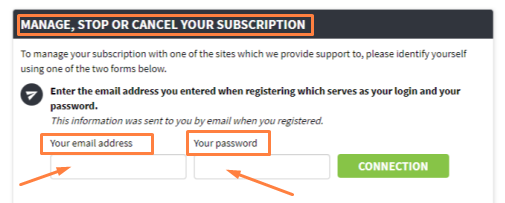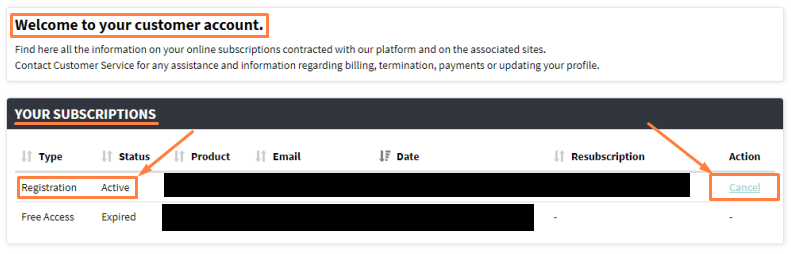The importance of being able to quickly and safely cancel a subscription you no longer use is very underappreciated. Let’s be honest, it doesn’t take long until you start feeling overwhelmed with the number of choices. You have Spotify, Netflix, Amazon Prime, HBO, video games stuff, and many others. Do you even use them all? If no, why are you still paying for them? Of course, the minute you decide to leave they will offer you special discounts just to make you stay a little longer. The fear of you leaving sometimes makes companies panic, and make it tough for you to cancel their services. This only harms the opinion you had of the service you were using. So what we need is something like SayoPay.com. To be honest, I absolutely stumbled across this service. One day I looked at my bank statements and saw a charge in the name of SayoPay. I didn’t know who they were, so I did some digging. Apparently, they are responsible for the customer service and online transactions of their partners. Clearly, I bought something at one of their partners. What SayoPay has that I think all should have is a subscription management system that is pretty easy to use. You only need like 5 minutes to cancel a service you no longer use. Of course, you can only do that with their partner’s services.
In a service like SayoPay, all you need to do is:
- Go to their homepage and log in using your associated e-mail and the password they gave you through after you registered. Always make sure to check the spam folder, if you can’t find your password. Go to the “Your Access” page and click “Cancel” on the subscription you would like to cancel. It’s done immediately, although your subscription only ends on the last day of the paid period. Super quick and something I feel like a lot of people can do without help.
- The second option is used if you don’t have your credentials with you. In this option, all you need is the credit card you used when making the purchase. On the homepage, find the credit card form and enter the first 6 and last 4 digits of your credit card. After that, you will be logged in. Go to the “Your Access” page, find the subscription you want to cancel, and click the “Cancel” button.
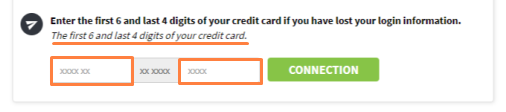
There you go, 2 easy and fast ways to unsubscribe from a service you no longer use. If you couldn’t do it using those 2 ways, just call their customer support, and they will guide you through the process.