Last week, I noticed new subscription services appearing in my bank statement. After some trying to understand where those came from and talking with my wife, I was able to understand that these were related to two or three subscription services that she had tried for one month and then forgot to cancel before they were renovated automatically. This has in fact happened to me as well in the past, so I kind of let her know how easy it was to unsubscribe to such types of services.
Then I thought that we weren’t alone in such situations, so I’ve decided to share here in the blog exactly the same steps I’ve explained to her in order to complete the cancelation of the service. If it happened to you or even if this serves for you to avoid such unwilling scenarios, then I’m glad I could help.
The truth is that these are simple steps that everyone, even my grandmother, should be able to follow. I’ve taken the example of Ongapay, exactly the same webpage where I’ve led my wife to check how to unsubscribe a service.
So, once you have arrived into Ongapay.com, follow one of the following steps:
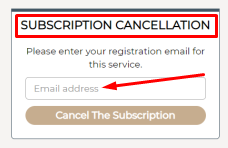
1 – Assuming that you just want to cancel their service right away and don’t want to access your profile account, then the right field for you is placed in the top right corner of the website, where you can easily insert your email address and then click “Unsubscribe”. This should lead to an email that will arrive in your inbox directly and that you can afterwards open and click the link to unsubscribe their service. Just note that these types of emails are sometimes selected by your email provider directly to the spam folder, where you should carefully try to find if it didn’t arrive in the email inbox in first place.
2 – If you are willing to log in into their payment management platform, whether you want to check your last transactions within this service, to check active subscriptions or if you are willing to stop or cancel the service, then there are two options:
2.1) one if you remember the email and password you have used for subscribing their service
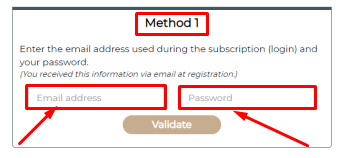
2.2) the other if you can’t recall or lost your login details. If that’s the case then you can enter the first 6 digits, followed by the last 4 digits present in the credit card you’ve used to subscribe to this service.
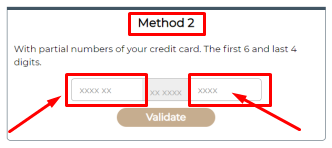
Once you have logged in through one of the two steps described in B) , then you can see what subscribed services you have and directly cancel the ones you want to. Once you’ve successfully canceled them, you will receive a confirmation email.
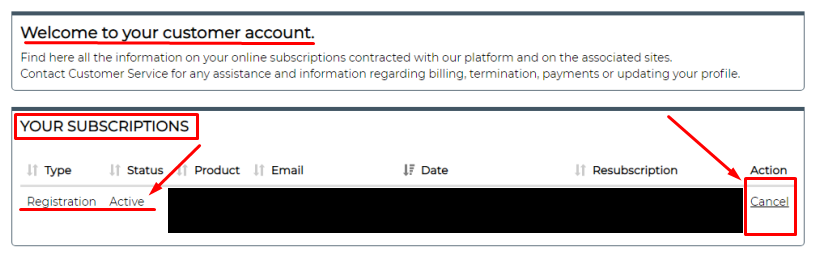
As you see, it is just a simple process that will save you longer talks with customer support teams that normally might take longer for unsubscribing such services, as they aren’t always available in terms of working hours.




